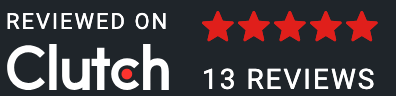Author: Shreya Panchal
Date: 17-08-2025
This is a design of a Tattoo Artist Appointment Booking Mobile App. The design showcases the app’s structure, features, and visual elements, including buttons, images, and typography, in a clean and appealing style. It focuses on creating an intuitive user experience, making it easy for customers to browse tattoo styles, view artist portfolios, and book appointments seamlessly. A well-crafted design like this plays a key role in attracting users and ensuring smooth navigation. Partnering with a skilled mobile app development company India can help bring such a design to life as a fully functional, stylish, and user-friendly application. If you're looking to build a similar app, working with an expert app development company India can ensure your idea turns into a user-friendly and efficient product.
Tattoo Artist Appointment User Flow:
1) Splash Screen
2) Onbonding Screen
3) Login Screen
4) Sign-up Screen
5) Home Screen
6) Booking Screen
7) Payment Screen
8) Best Artist Screen
9) Profile Screen
10) Payment Receipt Screen
11) History Screen
12) Privacy Policy
13)Logout Screen
14)Help & Support Screen
15)Delete Screen
1) Splash Screen:
The splash screen of the Inkwave Tattoo Artist Appointment App welcomes users with a clean and minimal design, featuring the brand logo and name at the center. It creates a strong first impression, giving users a glimpse of the app’s style and purpose before they dive in. This screen not only builds brand recognition but also ensures a smooth transition as the app loads, setting the tone for an engaging and professional tattoo booking experience.
2) Onbonding Screen:
The onboarding screens of the Inkwave Tattoo Artist Appointment App give new users a quick and engaging tour of the app’s features. Each screen highlights what the app offers, from discovering top tattoo artists and exploring unique designs to scheduling sessions and tracking your tattoo journey. With striking background images and clear text, the onboarding process sets the tone for a stylish and easy-to-use experience, guiding users smoothly toward getting started.
3)Login Screen:
The login screen of the Tattoo Artist Appointment App allows users to securely access their accounts. With a clean and straightforward design, it provides fields for entering an email and password, making the sign-in process quick and easy. This screen ensures that users can safely manage their profiles, browse tattoo styles, book appointments, and track their tattoo journey with a personalized experience.
4) Sign-up Screen
The sign-up screen of the Tattoo Artist Appointment App makes it easy for new users to create an account. With clear input fields for name, email, phone number, and password, the process is quick and straightforward. This screen ensures that users can set up their profiles and start exploring tattoo styles, browsing artist portfolios, and booking appointments in just a few steps.
5) Home Screen
The home screen of the Tattoo Artist Appointment App gives users quick access to everything they need. From searching for tattoo styles and browsing categories like Tribal, Minimal, and Realistic to checking offers and viewing top-rated artists, the layout is clean and easy to navigate. It’s designed to help users explore designs, discover talented artists, and book their next tattoo appointment effortlessly.
6) Booking Screen:
The booking screen of the Tattoo Artist Appointment App makes scheduling a tattoo session quick and simple. Users can select their tattoo style, choose an artist, pick a date and time, and fill in basic details like name and mobile number. Once the information is entered, the booking summary clearly displays all details along with the charges, ensuring transparency before checkout. This design helps users confirm their appointments with ease and confidence.
7) Payment Screen
The payment section of the Tattoo Artist Appointment App offers users multiple options to complete their booking securely. From selecting preferred payment methods like Google Pay, UPI, debit/credit cards, or cash, to entering card details for online transactions, the process is clear and user-friendly. Once payment is completed, a confirmation screen reassures users that their booking is successfully secured, ensuring a smooth and trustworthy checkout experience.
8) Best Artist Screen
The Best Artist screen of the Tattoo Artist Appointment App helps users find and connect with top-rated tattoo artists. It showcases each artist’s name, style, and rating, with an option to view their full profile for more details, including their work, pricing, and specialties. This screen makes it easy for users to explore different artistic styles and choose the perfect artist for their next tattoo.
9) Profile Screen
The Profile screen in the Tattoo Artist Appointment App lets users view and manage their personal account details. It displays the user’s name, email, and profile picture, along with quick access to important options like payment receipts, booking history, privacy policy, help and support, and account settings. From here, users can easily log out or delete their account, making it a simple hub for all personal and account-related actions.
The Payment Receipt screen shows the details of your completed payment in a clear and simple way. It displays the total amount paid, payment date, purpose, reference number, account name, and any applicable tax. A big green check mark confirms that the payment was successful. Users can also download a PDF version of the receipt for their records with just one tap.
This is the Help & Support screen of the app. It allows users to contact the support team easily. You can fill in your Name, Email, and write your Message in the given boxes, then press the Submit button to send it. If you prefer, you can also contact support directly using the provided email address or customer service phone number shown at the bottom of the screen.
15)Delete Screen:
This is the Delete Account confirmation screen. It appears when a user chooses to delete their account from the app. The pop-up message asks, "Are you sure you want to delete your account?" to confirm the action. Users can either press Cancel to keep their account or press Delete Account to permanently remove it.
Your choice of weapon
Build your Apps for any Platform
We to code. It's our passion

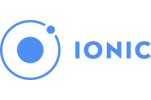

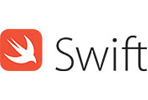
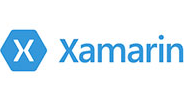





you can also reach us at our given
email address or phone number.