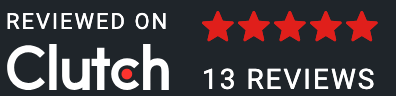Author: Shreya Panchal
Date: 20-08-2025
This is a wireframe design of a Best Claases mobile app. A wireframe is a basic layout or blueprint of an application that shows the structure and design elements, such as buttons, text, and images, without using colors or final graphics. It helps make the app easy to use and saves time by clearly outlining the app's flow. Wireframes play a key role for any mobile app development company in India, as they help visualize how users will navigate and book appointments smoothly. If you're looking to build a similar app, working with an expert app development company India can ensure your idea turns into a user-friendly and efficient product.
->Best Classes Wireframe Flow
1) Splash Screen
2) Onbonding Screen
3) Login Screen
4) Sign-up Screen
5) Home Screen
- Maths
- Science
- English
- Hindi
6) My Classes Screen
7) Message Screen
8) Profile Screen
- Personal Info
- Progress Summary
- Academic Info
- Privacy Policy
- Help & Support
- Logout Screen
- Delete Screen
1) Splash Screen:
Welcome to Best Classes, your smart learning partner! With Best Classes, you can explore quality lessons, watch videos, and study anytime, anywhere. Our app makes learning simple, easy, and fun so you can achieve your goals and grow step by step.
2) Onbonding Screen:
Best Classes is here to make your learning journey easy and exciting. You can explore great teachers, book your lessons, and track your progress all in one place. Our goal is to help you learn smarter, grow with confidence, and achieve success step by step.
3) Login Screen:
Login to Best Classes and continue your learning without any breaks. By signing in, you can access your lessons, track your progress, and stay connected with your educators anytime, anywhere.
4) Sign-up Screen:
Sign up for Best Classes and join a world of easy and smart learning. Just enter your details to create your account and get started with lessons, track your progress, and achieve your goals step by step.
5) Home Screen:
This app wireframe is for students to find the best classes in subject Categories like Maths, Science, English, and Hindi. Each subject shows related topics and lists top classes with teacher details, location, and ratings. The home screen has a search bar, categories, best classes section, and bottom navigation (Home, My Classes, Messages, Profile). It’s simple and student-friendly, helping learners connect with the right teachers easily.
-> Categories:
1) Maths:
This screen is for the Maths subject page. At the top, there is a search bar to find topics. Below it, students see the subject banner and four main categories: Arithmetic, Algebra, Geometry, and Statistics. Under Best Maths Classes, the app shows top classes with details like the teacher’s name, location, and ratings, along with a View More button for extra information.
2) Science:
This screen is for the Science subject page. At the top, there is a search bar and a subject banner. Below that, the page shows main categories: Physics, Chemistry, Biology, and Astronomy. In the Best Science Classes section, students can see class details like the teacher’s name, location, and ratings, with a View More button to get more information.
3) English:
This screen is for the English subject page. At the top, there is a search bar and a subject banner. Below, it shows four main categories: Grammar, Vocabulary, Reading, and Writing. In the Best English Classes section, students can see details like the teacher’s name, location, and ratings, along with a view More button for extra details.
4) Hindi:
This screen is for the Hindi subject page. At the top, it has a search bar and a subject banner. Below, it shows four main categories: Grammar, Vocabulary, Reading, and Writing. In the Best Hindi Classes section, students can view class details such as the teacher’s name, location, and ratings, with a View More button for extra details.
6) My Classes:
7) Message:
This screen shows your messages. Teachers have given reminders: Maths and Science homework on Algebra are due tomorrow, and your English essay on My Favorite Book is due by Friday evening. The class group also reminded you to bring your textbook.
8) Profile:
This screen shows your profile. At the top, it has your photo, name, and email. Below, you can see options like Personal Info, Progress Summary, Academic Info, Privacy Policy, Help & Support, Logout, and Delete Account.
9) Profile Screen:
This is the Profile screen. It shows your photo, name, and email at the top. Below, there are options to check Personal Info, Progress Summary, Academic Info, Privacy Policy, and Help & Support. You can also Logout or Delete your account from here.
10) Personal Info:
This is the Personal Info screen. Here, you can fill in your details like Name, Email, Phone, Birthday Date, Gender, and City. This section helps to keep your profile updated with your personal information.
10) Progress Summary:
This screen shows your progress in subjects. Maths is 60% done with Grade A, English 50% with Grade B+, Science 90% with Grade A+, Hindi 40% with Grade B, and Gujarati 80% with Grade A+.
11) Academic Info screen:
This is the Academic Info screen. Here, you can enter details like Student Name, Email, Subject, Standard, Division, School Name, and Certificates. It helps to keep all your school and study information in one place.
12) Privacy Policy screen:
This screen shows the privacy policy. The app collects your name, phone, email, and location to provide services and send updates. Your data is safe and only shared with service providers or by law if needed. Payments are secure, and contact details are given for help.
13) Help & Support:
This is the Help & Support page. Here you can write your name, email, and message if you need help. After typing, just click Submit. You can also contact support directly by email or phone number given below.
14) Logout Screen:
This screen is the Logout Confirmation page, which appears when you choose to log out of your account. It shows a message asking if you are sure you want to log out and informs you that you will no longer be logged in on the selected devices. You can either press Cancel to stay logged in or select Log out to end your session.
15) Deleted Screen:
This is the Delete Account confirmation screen. It appears when a user chooses to delete their account from the app. The pop-up message asks, "Are you sure you want to delete your account?" to confirm the action. Users can either press Cancel to keep their account or press Delete Account to permanently remove it.
33Your choice of weapon
Build your Apps for any Platform
We to code. It's our passion

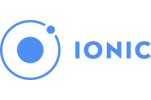

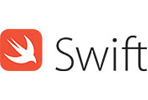
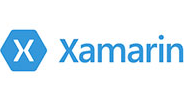





you can also reach us at our given
email address or phone number.