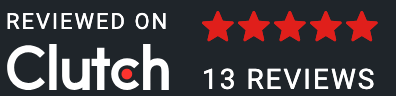This is a wireframe design of a doctor appointment booking mobile app. A wireframe is a basic layout or blueprint of an application that shows the structure and design elements, such as buttons, text, and images, without using colors or final graphics. It helps make the app easy to use and saves time by clearly outlining the app's flow. Wireframes play a key role for any mobile app development company in India, as they help visualize how users will navigate and book appointments smoothly. If you're looking to build a similar app, working with an expert app development company India can ensure your idea turns into a user-friendly and efficient product.
-> Splash Screen
1. Logo
-> Introduction Screen
1. Introduction of the application.
2. Mobile number.
-> Mobile Verification Screen
1. Code Confirmation Screen
-> Register & Singup screen
1. Name
2. Email ID
3. City
4. Password
-> Home Screen
1. Search bar
2. Categories
3. Best Doctor List
-> Appointment Scheduling Screen
1. Doctor Name, Qualifications, Rating
2. Select the Booking slot
3. Book Now Button
-> Appointment Confirmation Popup Screen
-> Payment Confirmation Screen
->Payment Process Screen
->Payment Successful Screen
->Appointment Confirmation Screen (Thank You Screen)
-> Profile Screen
->Notification Screen
->Payment Receipt Screen
->History Screen
->Logout Confirmation Screen
->Help & Support Screen:
->Delete Account Confirmation Screen
The Multiple Filters Like:
1. Find a Doctor For Your Health Problem.
2. All the Best Doctor Information.
3. Book In Clinic Appointment.
4. Instant Video Consultation.
5. Safe and Secure Surgeries.
6. Best offers.
1. splash screen
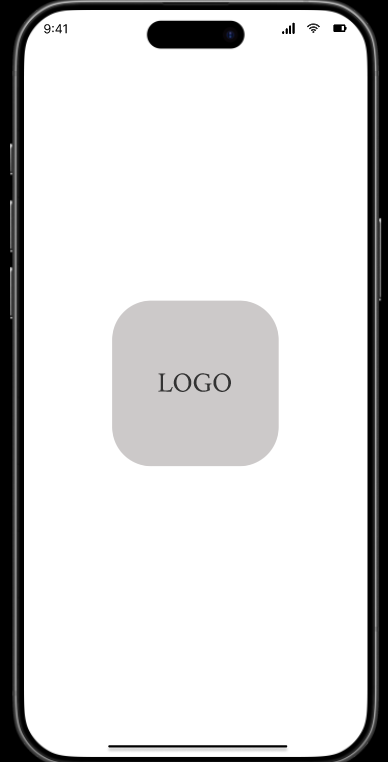
1. splash screen
This is the first screen of the doctor's appointment application, a welcome screen for users. It tells users what the app does: it helps patients find doctors and book appointments easily. This screen is designed to be simple, clean, and user-friendly.
2. Introduction Screen:
2. Introduction Screen :
The introduction screen of the doctor appointment app greets users and informs them about the application's purpose. It helps people find and book doctors easily. The app also lets users talk to doctors online from home. This screen asks users to start by entering their mobile number.
3. Mobile Verification Screen
3. Mobile Verification Screen :
This screen asks the user to enter the OTP (One-Time Password) sent to their mobile number. It is used to verify the user’s identity and ensure secure login or registration. The screen also shows a countdown timer and an option to resend the OTP.
4. Register & Signup screen
4. Register & Signup screen:
The Signup screen allows new users to create an account by entering their details like name, email, city, and password. It helps the app store store user information securely so they can log in and use the services in the future.
5. Home screen:
5. Home Screen:
This is the home screen of the doctor appointment application. It helps users find nearby doctors and book an appointment easily.There are various doctors. The screen is made simple and clean so users can quickly find a doctor and book without any confusion, including Dentist, Child, General, Heart, and Surgeon. Below that, it displays a list of nearby doctors, including their names, hospitals, and a button to book an appointment. The screen is made simple and clean so users can quickly find a doctor and book without any confusion.
6. Appointment Scheduling Screen
This screen allows users to enter card details to make the payment.The design is clean and secure, making it easy for the user to complete the payment.
10. Payment Successful Screen
10. Payment Successful Screen:
This screen confirms that the payment was successful. It shows a success message with a tick icon and an OK button.This gives the user confidence that their appointment has been successfully booked.
14. Payment Receipt Screen:
18. Delete Account Confirmation Screen:
We to code. It's our passion

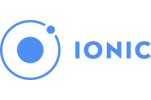

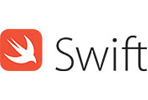
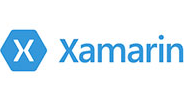





you can also reach us at our given
email address or phone number.